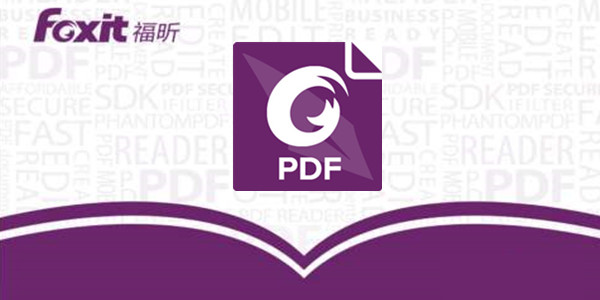FoxitPDFEditor官方版软件是第一个真正的PDF文件编辑软件。Foxit PDF Editor可以对PDF文件进行修改,FoxitPDFEditor最新版软件操作简单,功能强大,用户可以根据自己需求调整属性栏和书签栏,省时省力!
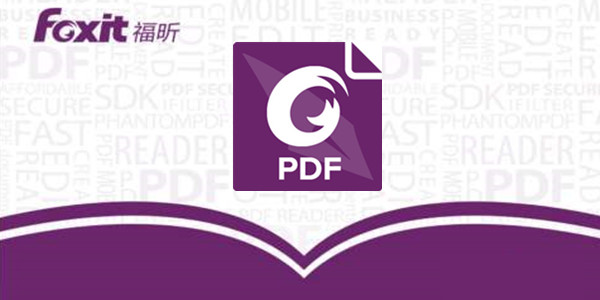
FoxitPDFEditor功能介绍
浮动栏
真正实现属性栏及书签栏的浮动。
文本搜索
在福昕PDF编辑器2.2中,使用搜索功能找到目标字符后,自动对其进行标记,使在PDF文档中搜索到的目标字符更加醒目突出,省时省力。
书签导航栏
用书签进行导航,是最直接和最快速链接到目标页面的方式。
查阅注释
您只需简单地用鼠标勾选工作区域右下方的“显示注释”方框,即可阅读添加至PDF文档中的所有注释,帮助您更好地掌握文档内容。
标尺及网格
提供标尺和网格线功能,帮助您更加方便和准确地定位目标对象及测量图形的面积大小。
文本设置
福昕PDF编辑器中文版提供更加友好的用户体验方式。
FoxitPDFEditor软件特色
1、功能强大
轻松修改PDF文档内容,可以所见即所得的方式实现可靠、方便的编辑,并且支持多国语言显示
2、操作简单
福昕PDF编辑器中文版无需了解PDF格式知识,就能快捷地做出完美的PDF页面显示
3、界面简洁
简洁、清晰的用户界面
4、轻量级
福昕PDF编辑器中文版体积小巧、轻松下载,安装后只占据些许硬盘空间
FoxitPDFEditor安装步骤
1、在本站下载Foxit PDF Editor后,在电脑本地得到一个压缩包,使用360压缩软件解压后,进入软件安装导向,点击【下一步】继续安装。
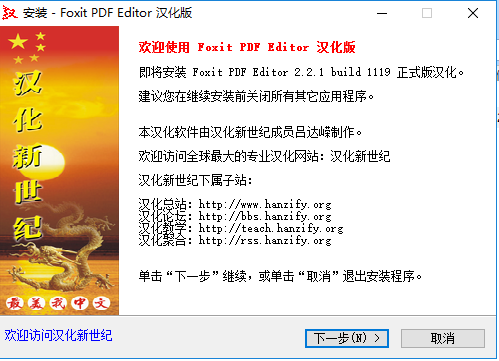
2、进入Foxit PDF Editor安装信息界面,您可以先阅读关于软件的信息,阅读完成后点击【下一步】。
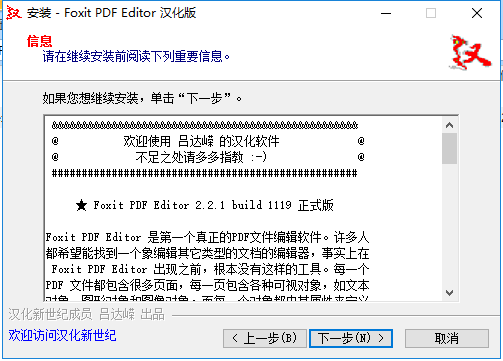
3、选择Foxit PDF Editor安装位置,您可以点击【下一步】,软件会自动安装,或者您可以点击【浏览】,在打开安装位置界面,您可以自行选择Foxit PDF Editor安装位置。
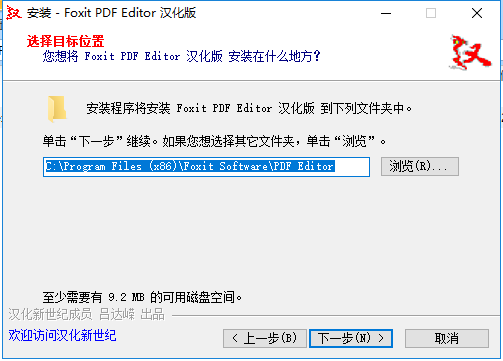
4、选择Foxit PDF Editor附加任务,您可以勾选“创建桌面快捷方式”,然后点击【下一步】。
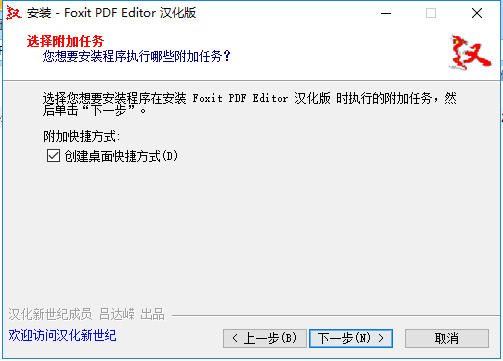
5、准备安装Foxit PDF Editor,您可以先检查一下软件安装位置是否正确,如果正确点击【安装】,如果有误,点击【上一步】进行修改。
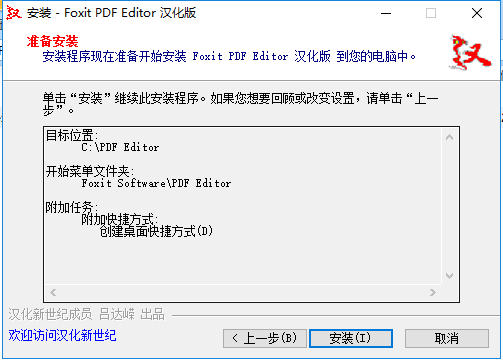
6、Foxit PDF Editor正在安装中,您需要耐心等待。
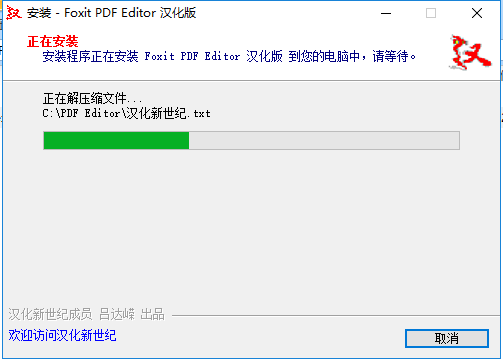
7、Foxit PDF Editor安装完成,点击【完成】就可打开软件。
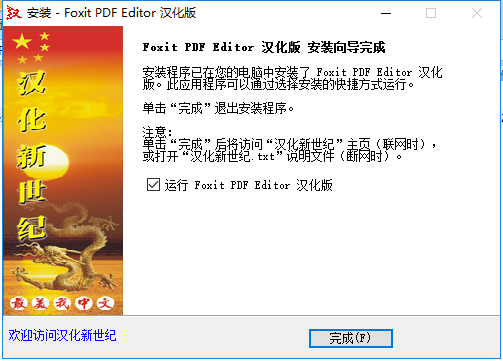
FoxitPDFEditor使用方法
1、打开Foxit PDF Editor 桌面快捷方式快捷方式,打开软件后,进入软件主界面。
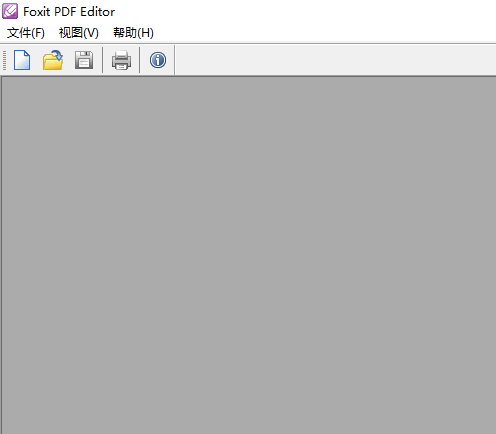
2、Foxit PDF文件里添加文本。如果您想在新建的PDF文件中添加文本,您需要点击菜单栏中的【对象】在弹出的下拉中选择【添加文本】。
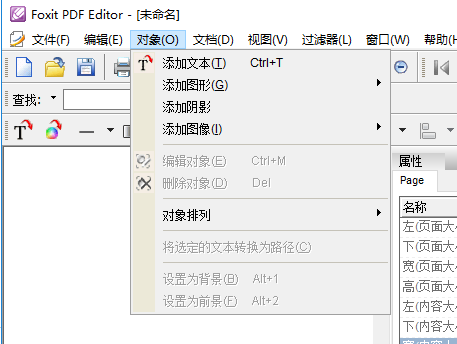
3、打开添加新的文本对象窗口,输入您要添加的文本文本信息,输入完成后点击【确定】就可以添加文本信息了。在这个窗口中您可以修改字体的大小,颜色等,您可以自行选择修改。
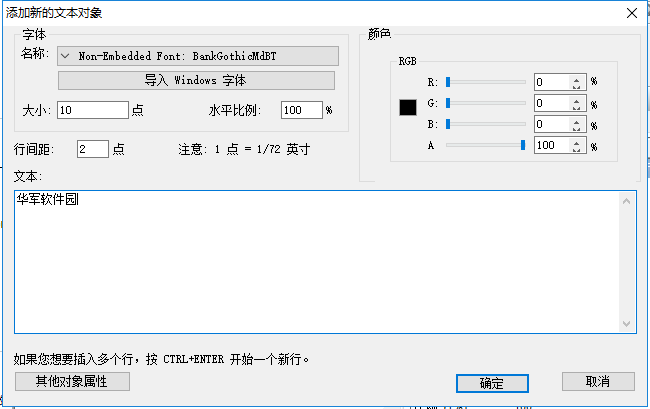
4、删除Foxit PDF中的文本信息。如果您想删除您输入有误的文本信息,您可以选择您要删除的对象,找到后,点击鼠标右键,在弹出的选择中点击【删除对象】就可删除了。
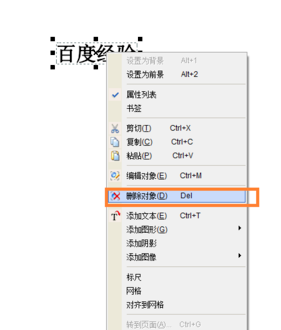
5、移动Foxit PDF文件里的内容。如果您想移动Foxit PDF,您可以选中您要移动的文本内容,出现选择框时,点击鼠标左键,移动就可以。
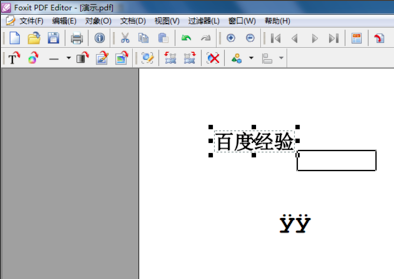
6、在Foxit PDF文件里新插入一页。如果您想在福昕PDF文件中添加新的一页,您可以点击【文档】,在弹出的选项中点击【插入页面】。
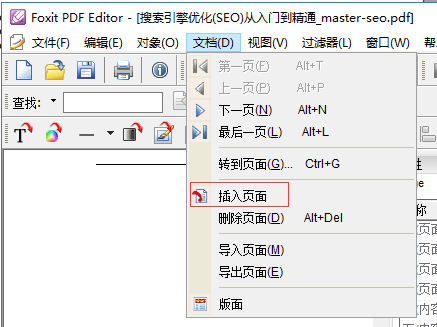
7、打开新建页面属性,在插入页面选项中,选择您要在当前页之前还是之后插入新的页面,然后点击【确定】就可插入新的页面了。
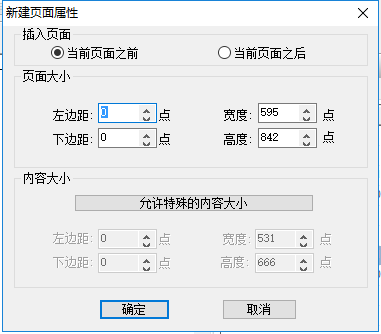
FoxitPDFEditor常见问答
Foxit PDF Editor添加文字出现YYYYYY怎么解决?
您在编辑文字时,您需要点击【导入Windows字体】,然后选择电脑中的带有字体选择完成后,点击【确定】。再输入文字就不会出现YYY的乱码了。
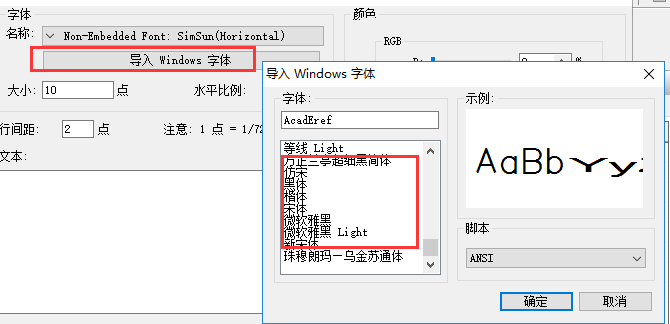
福昕阅读器怎么为pdf文档添加水印?
1、打开Foxit PDF Editor后,点击菜单栏的【打印】,打开打印窗口后点击名称后的【属性】选项。
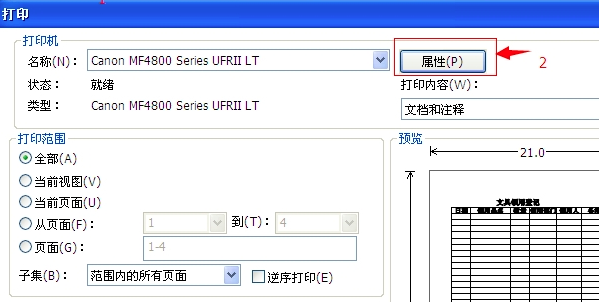
2、点击顶部的【页面设置】选项,勾选左下角的【水印】选项,然后点击右下角的【编辑水印】
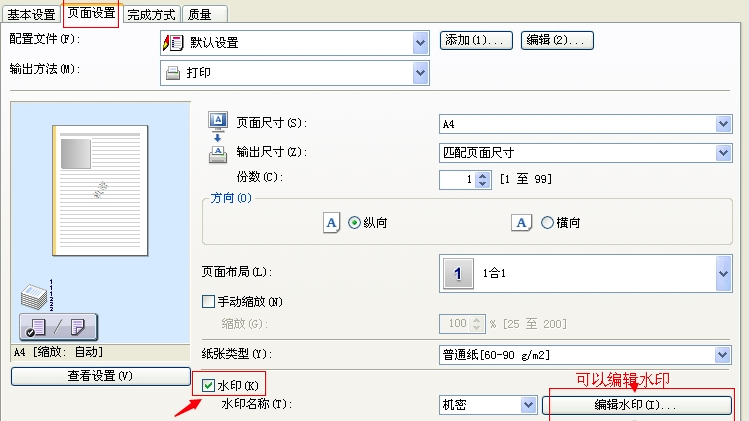
3、在编辑水印窗口中,您可以选择要添加的水印,选择完成后点击【确定】就可以了。
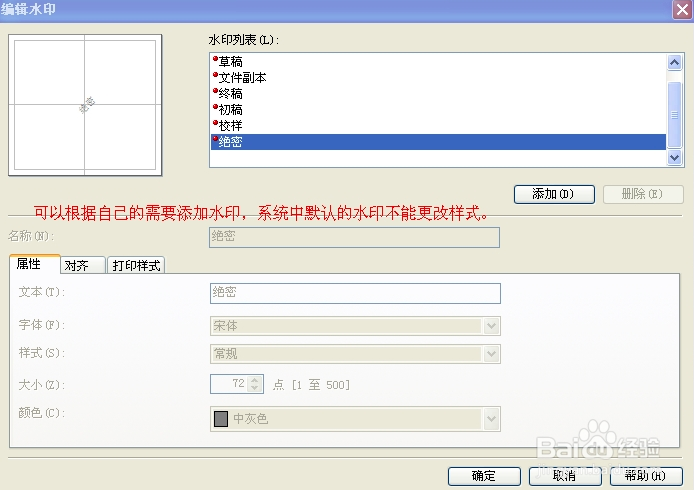
Foxit PDF Editor怎么填加图片?
1、打开Foxit PDF Editor后,点击菜单栏中的【对象】,在弹出的选项中点击【添加图像】,然选择图像文件。您是新建图像还是来自文件夹。
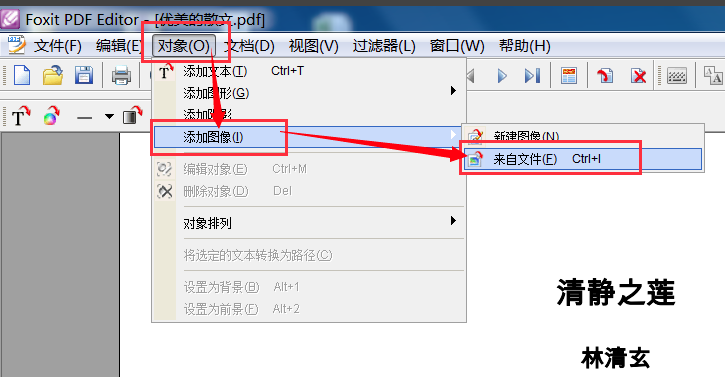
2、找到您要添加的图片,点击【打开】就可以。
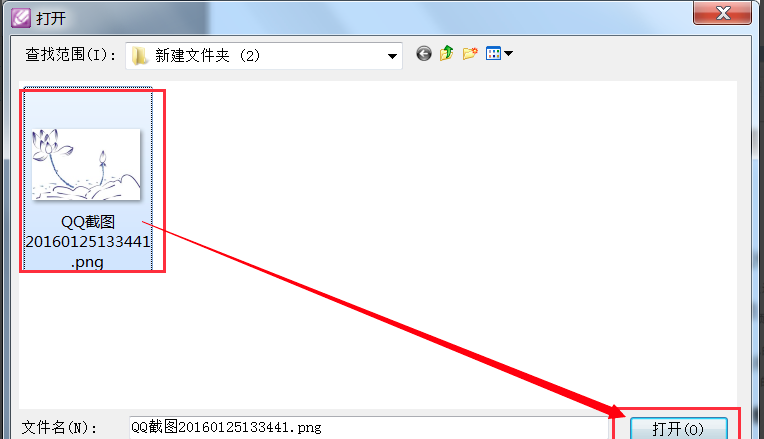
3、进入Foxit PDF Editor图像编辑界面,您可以自行修改,修改完成后,点击【√】图标就可。
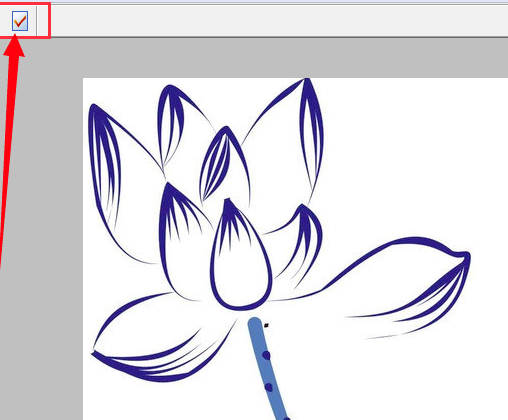
4、然后就在PDF文件中插入一张图片。
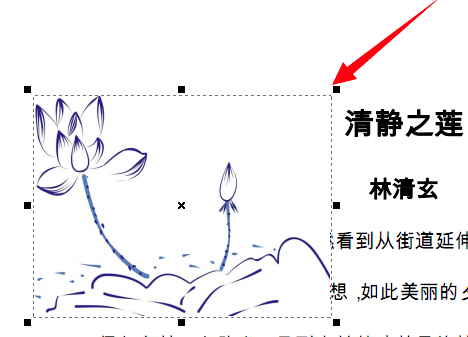
FoxitPDFEditor更新日志
1.细节更出众!
2.BUG去无踪
5119下载小编推荐:
小编保证,只要你用上了FoxitPDFEditor,如果不喜欢你过来打我!小编还为您准备了{recommendWords}