Wondershare TunesGo官方版是一款界面直观、功能强劲、操作轻松的传输工具。Wondershare TunesGo官方版支持将音乐、视频或图片从其他设备传输到iOS设备上,也支持从iOS设备上传输到iTunes中,并可自动将几乎任何音乐文件转换为您的设备和 iTunes 支持的格式。
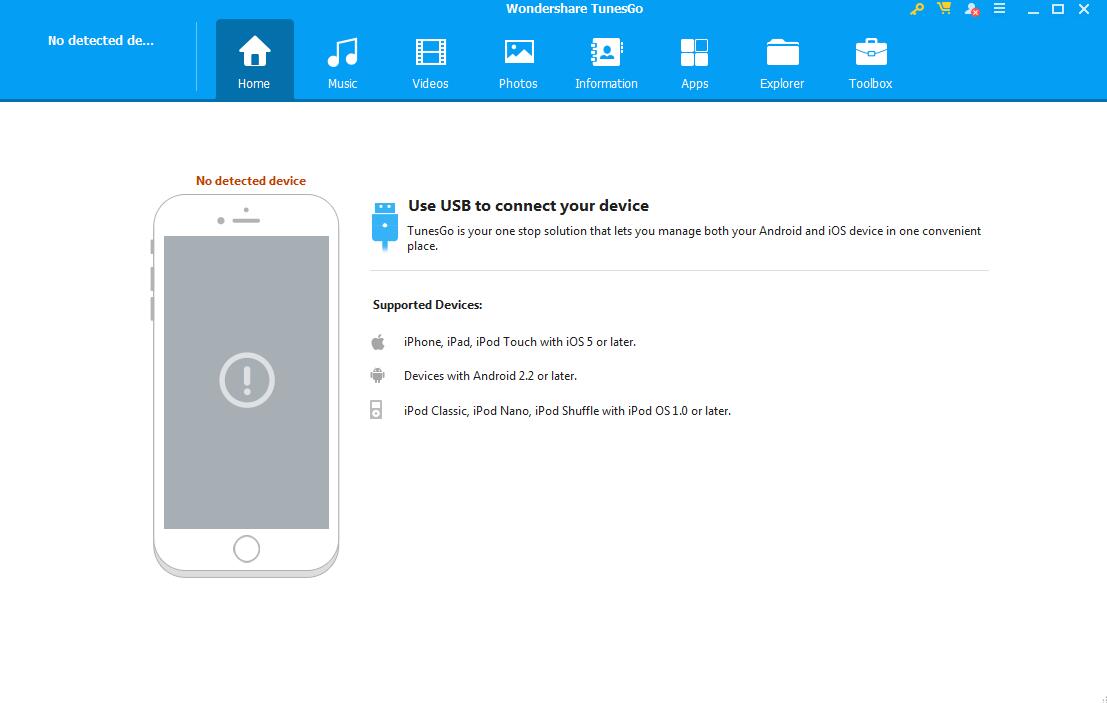
Wondershare TunesGo功能介绍
转让不受设备限制的音乐
转移你 iTunes 媒体文件 (音乐、 播放列表、 电影、 播客、 电视节目、 iTunes 你和更多) 不受限制。
a.iPhone/iPod/iPad←→iTunes。
b.iPhone/iPod/iPad/Android←→PC/mac。
c.安卓←→iTunes。
TunesGo 自动将几乎任何音乐文件转换为您的设备和 iTunes 支持的格式。兼容性根本不是问题。
三种方式获取免费的音乐
TunesGo 生成为你免费收听,下载任何完美的播放列表心情和场合。发现、 保存和分享你喜欢的音乐。
组织你的整个音乐库
TunesGo 自动分析和清理您的音乐库,通过一次单击。手动标记你的音乐、 更改封面、 删除重复项,并删除丢失/损坏的轨道。您的音乐收藏现在是完美的。
备份/恢复ITUNES 媒体库
TunesGo 可以将你的 iTunes 库复制到任何一台计算机。永远不会担心失去图书馆数据,当您升级 iTunes。
1.备份和恢复您的 iTunes 图书馆包括音乐、 播放列表、 电影、 播客,电视节目,iTunes 美国。
2.备份您的文件到外部硬盘驱动器上,以保护您的播放列表。
Wondershare TunesGo安装步骤
1、在5119下载站下载这款软件,解压后,双击exe文件,选择安装语言,点击OK
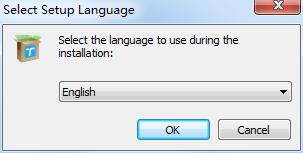
2、查看协议,选择i accept the agreement,点击next
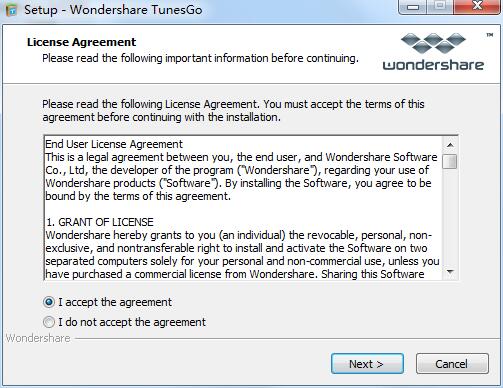
3、选择软件安装位置,这里默认在C盘,我们可以点击browse来自定义位置,然后点击nex
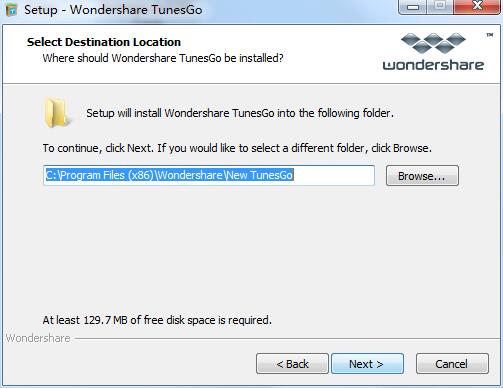
4、点击next
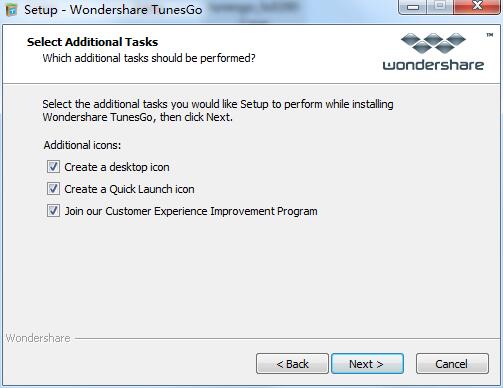
5、点击install
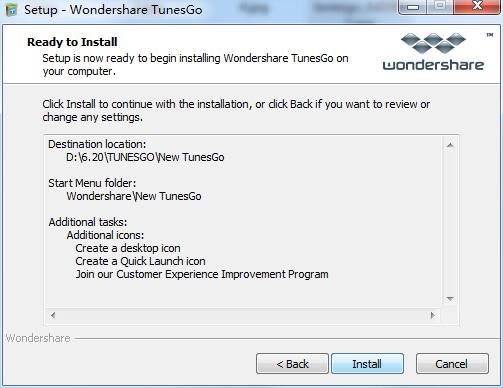
6、软件正在安装,我们耐心等待
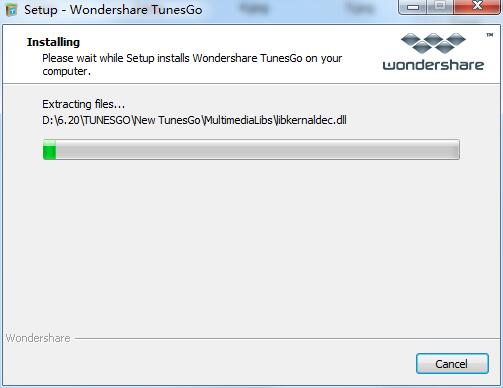
8、软件安装成功
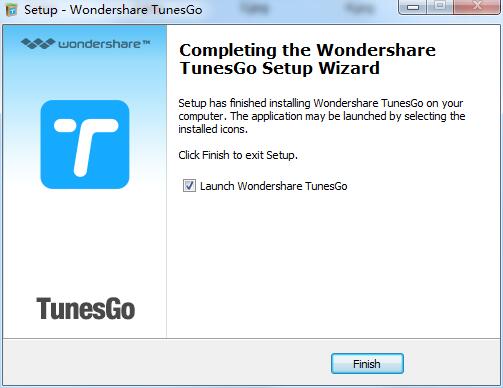
Wondershare TunesGo使用方法
第 1 步。打开 TunesGo
打开 TunesGo 出现在您的 PC 通过双击它与这作为给定下面的屏幕上的图标将出现。
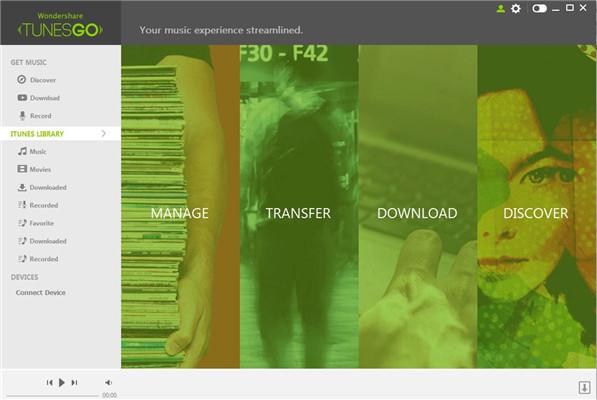
第 2 步。将 iOS 设备连接
现在你需要将你的 iOS 设备 (iPhone、 iPad 或 iPod) 连接到您的 PC 和为此采取电缆和到您的系统的 USB 端口将一个端口连接到您的设备和其他。一次连接,像在屏幕下面将显示详细的设备名称和可用的选项。(下面给出的屏幕截图分别为 iPhone、 iPad 和 iPod)
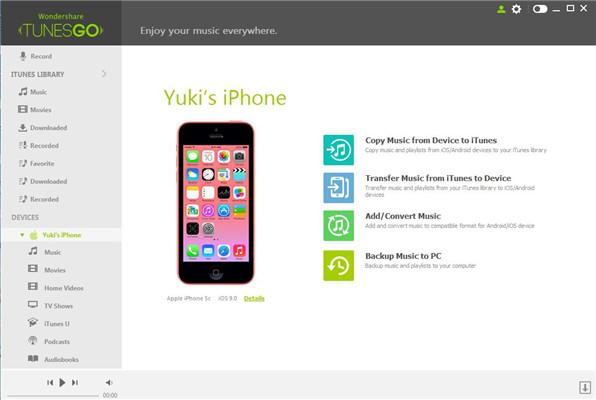

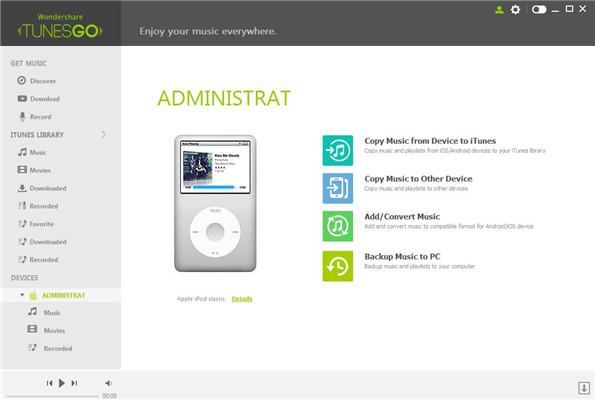
第 3 步。好的歌曲
现在,您需要从您的设备,你需要将转到您的 iTunes 库选择歌曲。为此,请单击出现在屏幕左边的菜单的"音乐"的选项。
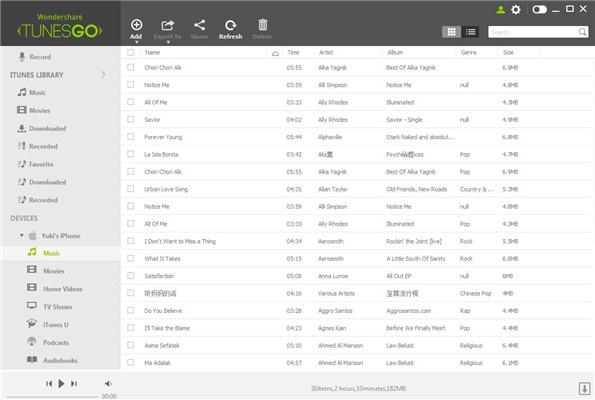
第 4 步。选择的歌曲
现在您需要选择您想从您的设备要转移到 iTunes 的歌曲。只需选择的复选框,您需要选择的歌曲。(屏幕截图分别 iPhone、 iPod 和 iPad 上的所选的歌曲是下面给出)红色线条框被标记为设备和选择歌曲。
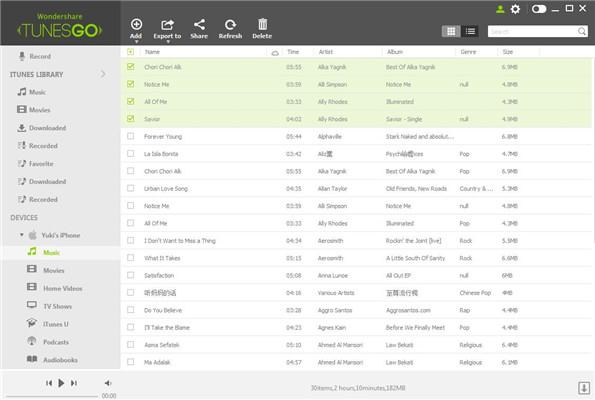
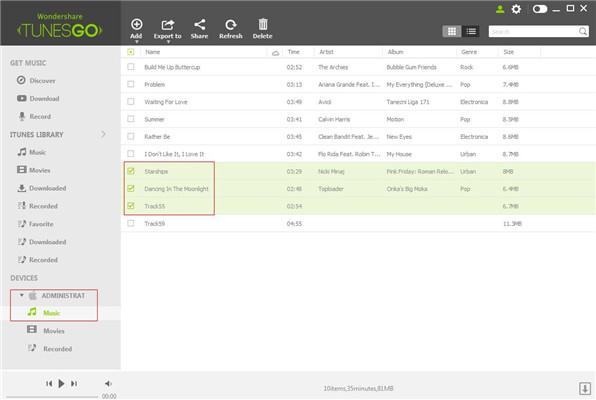
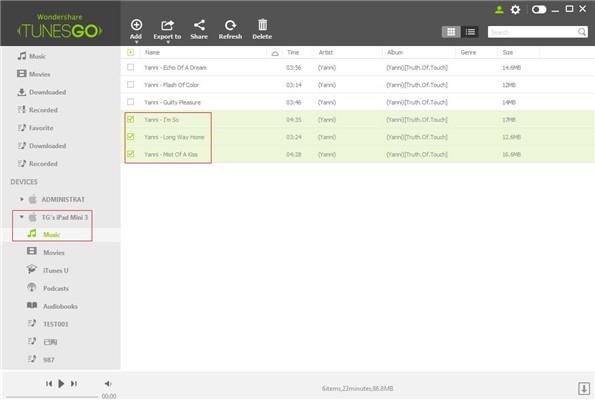
第 5 步。出口的歌曲
现在选择这首歌之后去 TunesGo 顶栏,在"导出到"选项卡下选择"导出到 iTunes 库"选项。(带有红色下划线的截屏是下面给出)
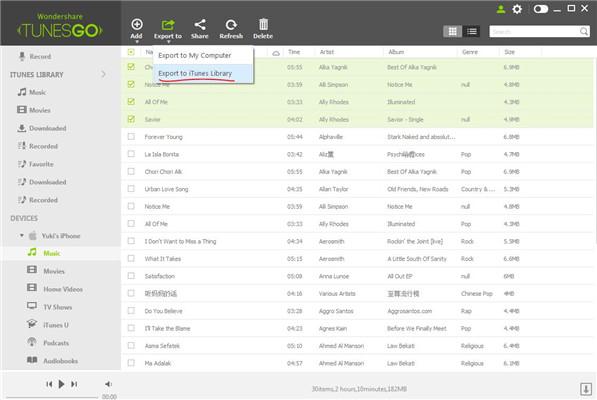
第 6 步。导出成功
现在当歌曲远销到 itunes 库他们会出现在本 TunesGo 主页左侧的音乐选项卡下。(第一个屏幕快照显示了早些时候的空的 iTunes 图书馆没有任何轨道,然后那些有 4 首歌曲从 iOS 设备传送)。
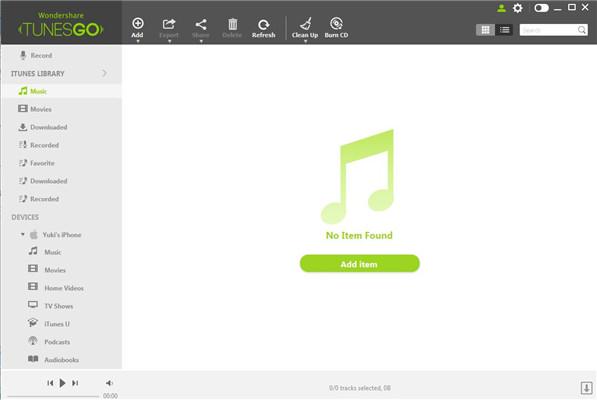
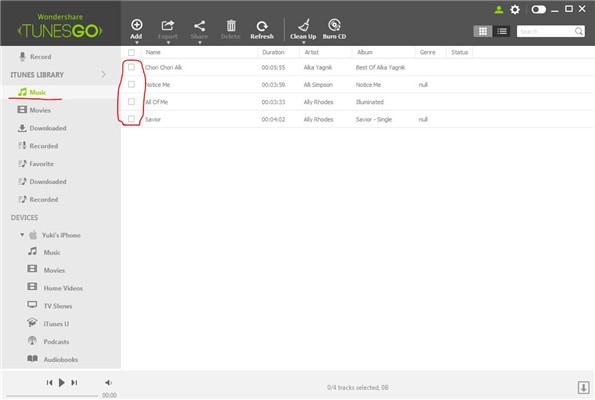
Wondershare TunesGo更新日志
1、修复bug
2、优化部分功能
5119下载小编推荐:
Wondershare TunesGo这款软件操作简单,功能强大,轻松简单,可以下载试试哦,欢迎大家下载,本站还提供{recommendWords}等供您下载。
































