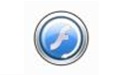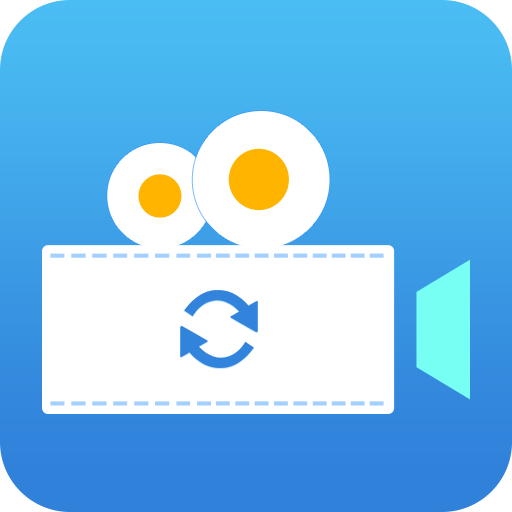iLike SWF to MP4 Converter官方版是一款界面简单、功能实用、专业可靠的SWF转MP4转换器。iLike SWF to MP4 Converter官方版可以帮助用户将SWF转换为MP4视频格式,而且换换速度快,转换质量高。iLike SWF to MP4 Converter输出格式的配置文件还可以进行自由设置。
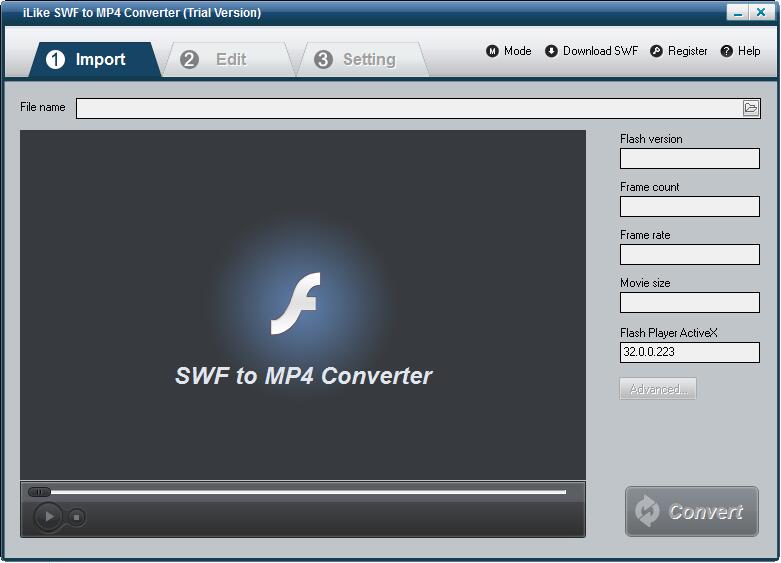
iLike SWF to MP4 Converter软件特色
在Windows上轻松地将SWF转换为MP4
允许从Internet下载SWF文件
输出格式的配置文件设置,用于设置视频和音频参数
iLike SWF to MP4 Converter安装教程
1、在5119下载站下载这款软件,解压后,双击exe安装文件
2、进入安装向导界面,点击下一步next
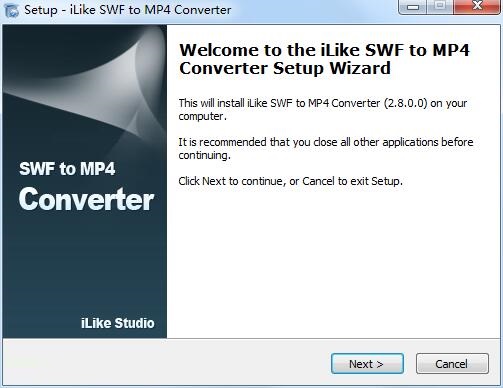
3、查看协议,选择i saccept...,点击next
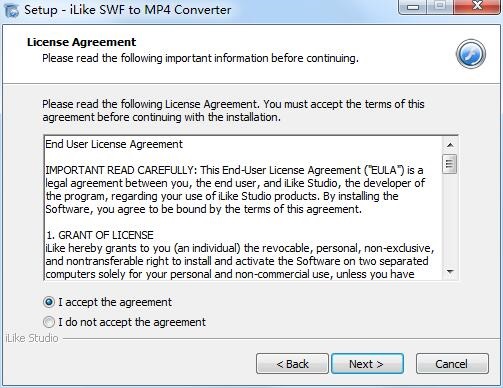
4、设置软件安装位置,点击next
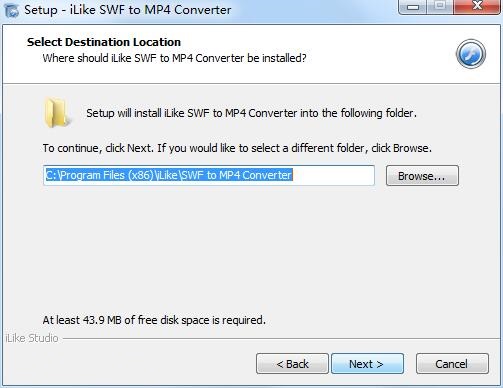
5、选择开始菜单文件夹,点击next
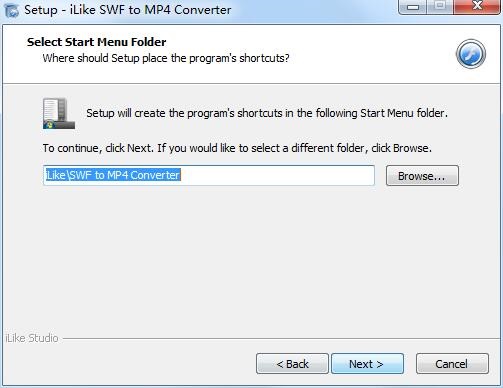
6、选择附加任务,点击next
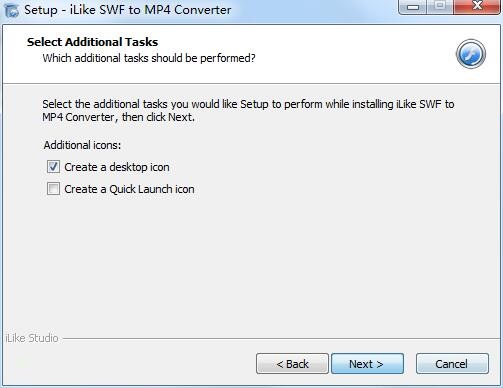
7、确认安装信息,点击install
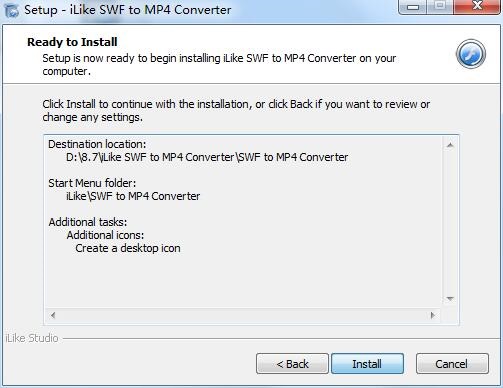
8、软件正在安装,我们耐心等待
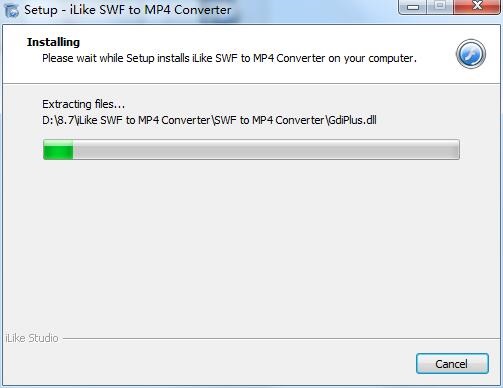
9、软件安装成功
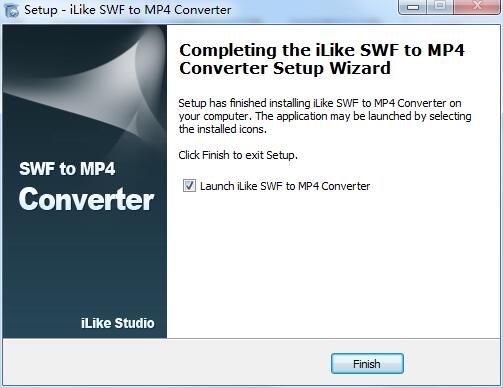
iLike SWF to MP4 Converter使用方法
步骤1、导入SWF文件。
在“导入”页面上,单击浏览器按钮添加SWF文件。您可以获取有关此文件的Flash信息,并在转换前预览它。
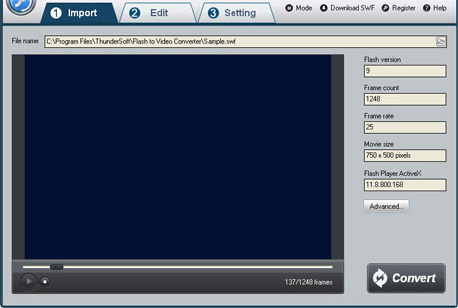
步骤2、编辑Flash影片(可选)
在“编辑”页面上,您可以剪切Flash影片,并在创建的视频上添加水印、徽标和版权图像,以将其标记为您自己的视频。如果您不想编辑视频,只需将其跳到“设置”页面。
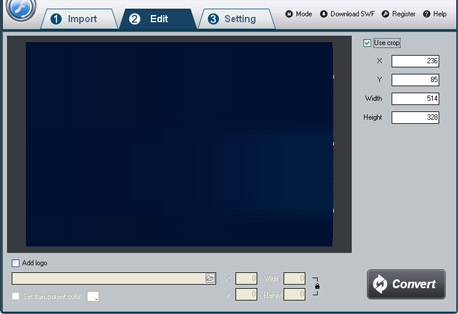
步骤3、将输出格式设置为MP4
在“设置”页面,从“视频格式”下拉列表中选择MP4作为输出格式。然后为转换后的MP4文件选择目标文件夹,可以设置视频比特率,视频比特率越高输出质量越好。
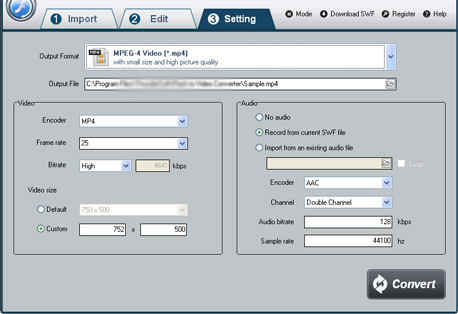
步骤4、开始转换
完成所有设置后,单击“转换”按钮,捕获窗口将显示如下,选择一种模式:“自动”或“手动”。手动模式对于交互式SWF文件很有用,否则可以选择自动模式。单击“播放和捕获”按钮开始。在转换过程中,您可以将程序最小化到系统托盘。
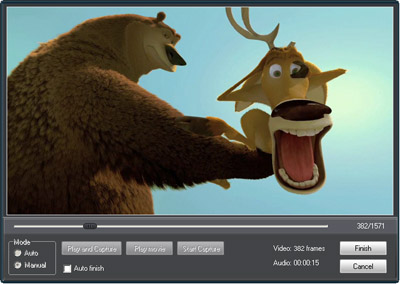
iLike SWF to MP4 Converter更新日志
1、修复bug
2、优化部分功能
5119下载小编推荐:
iLike SWF to MP4 Converter是一款不用学习使用的软件,非常简单的工具,有需要的用户可以在{zhandian}下载使用,保准你满意,另外还有众多同款同类软件提供下载,如:{recommendWords}等。