Lenovo Diagnostics正式版是款适用于电脑中硬件所打造的扫描以及诊断硬件故障工具。Lenovo Diagnostics最新版够很好的帮助用户对电脑进行扫描、检查、对电脑的司机问题进行修复的操作。Lenovo Diagnostics还可以帮助用户轻松解决电脑出现的一些蓝屏、死机问题进行修复,能够一键扫描并诊断故障。
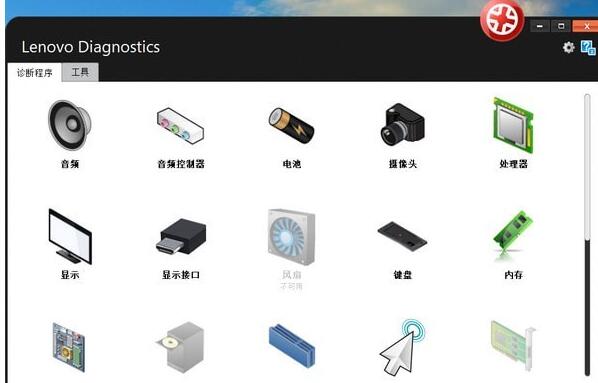
Lenovo Diagnostics功能介绍
电脑使用过程中可能偶尔出现卡顿,死机或者蓝屏类的问题。本工具用于帮助用户在电脑系统可以正常启动的情况下,自助检测硬件是否存在故障。对于检测结果存在问题的电脑,您可以联系就近的联想服务网点解决。
Lenovo Diagnostics适合产品
适用的操作系统:
- Windows 2003 advanced server 32/64bit
- Windows 2008 advanced server 32/64bit
- Windows 7 32/64bit
- Windows 8 32/64bit
- Windows 8.1 32/64bit
- Windows 10 32/64bit
适用的产品系列:
-All Thinkpad
-All ThinkCentre
-All ThinkStation
-All IdeaCentre
-All IdeaPad
Lenovo Diagnostics安装步骤
1、在5119下载站将Lenovo Diagnostics下载下来,解压到当前文件夹中,然后双击运行“lite_v4.22.0_x64.exe”或“lite_v4.22.0_x86.exe”。
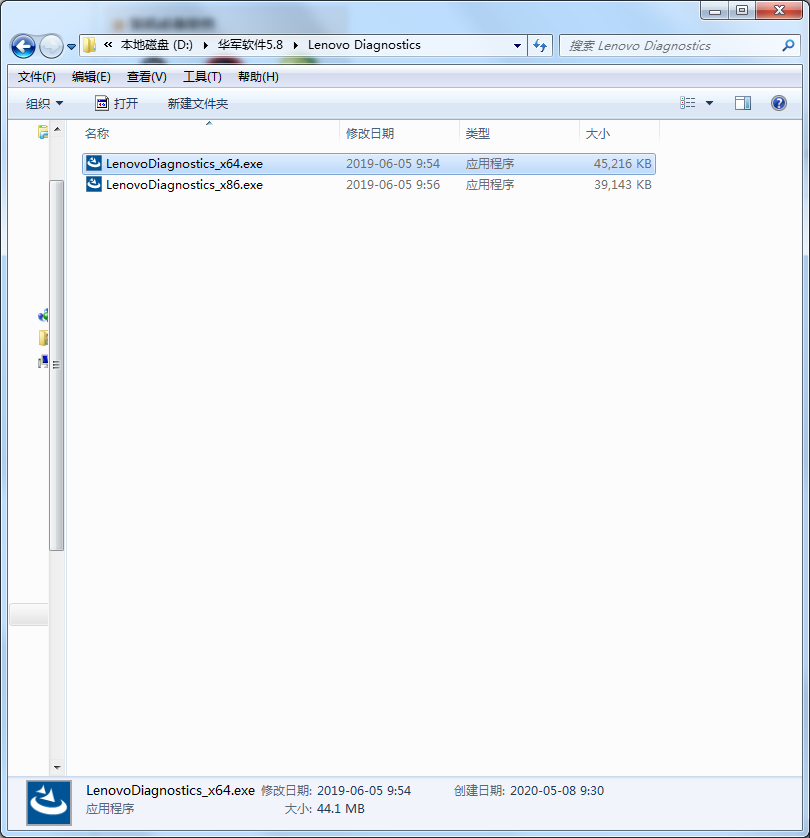
2、这时出现自动释放安装文件,耐心等待一会。
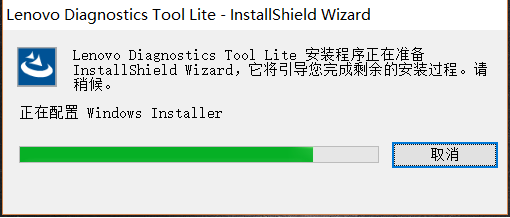
3、工具提取完成自动弹出安装界面,我们需要点击下一步。
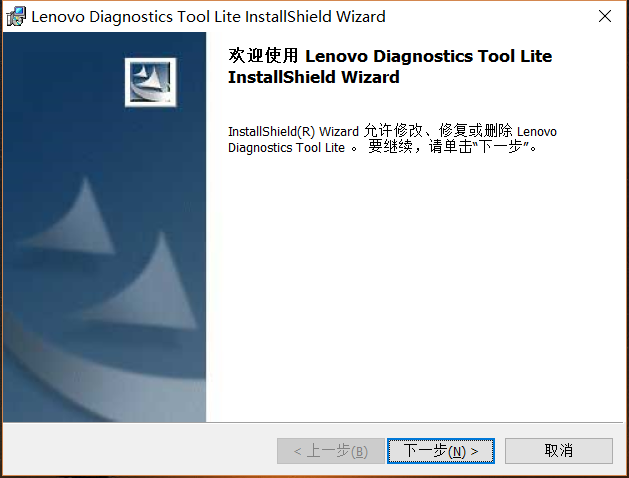
4、这时许可证协议界面,我们选择我接受,然后点击下一步。
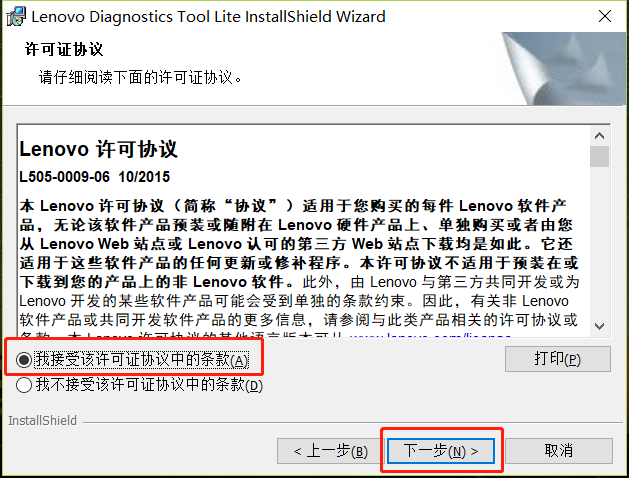
5、接着我们需要点击安装。
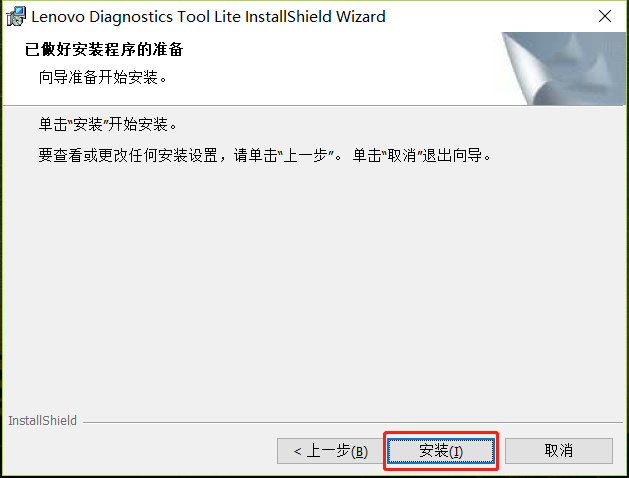
6、Lenovo Diagnostics正在安装,用户们耐心等待进度条跑满即可。
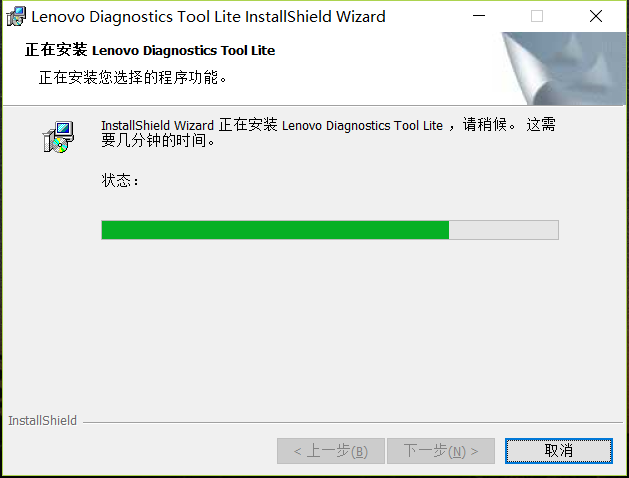
7、Lenovo Diagnostics安装完成。
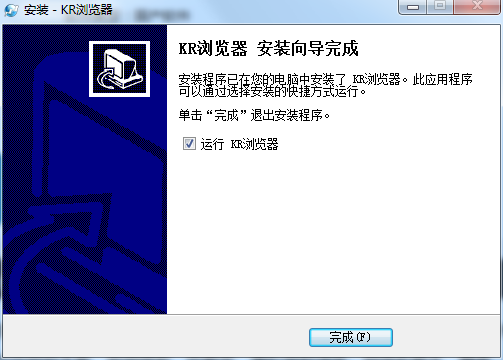
Lenovo Diagnostics使用方法
安装后打开程序运行,弹出用户账户控制提示,请选择是
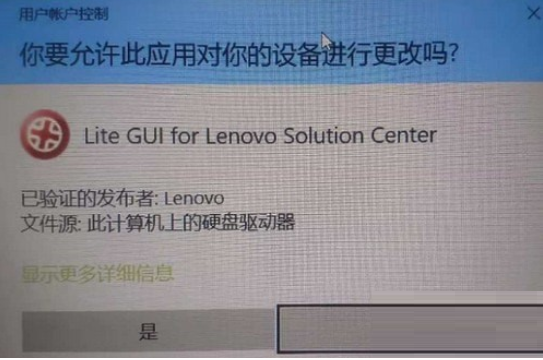
程序自动加载
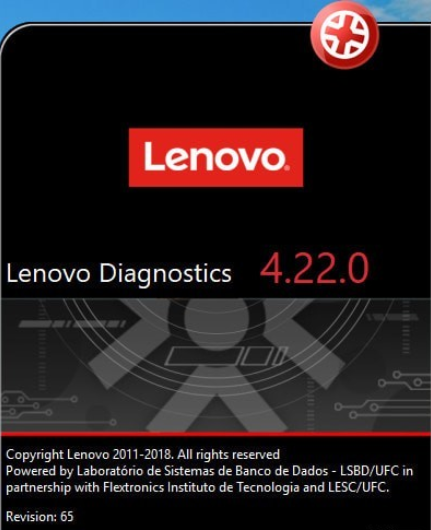
软件运行主界面,您可以选择您需要检测的硬件,也可以点击全部运行检测全部硬件。
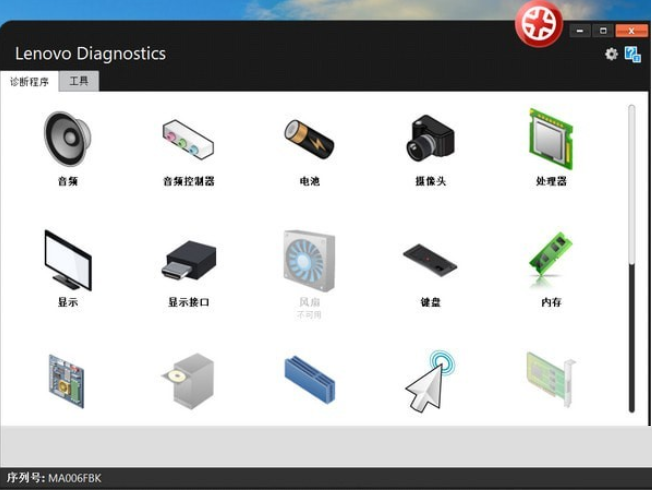
在没有严重故障需要测试的情况,建议选择默认的快速测试
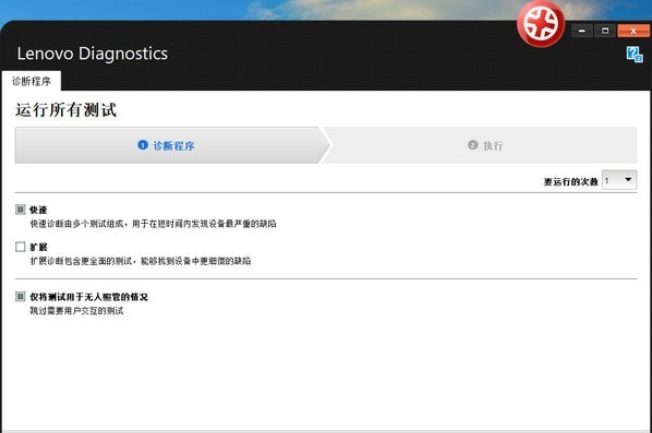
快速测试大约需要10-20分钟,视您电脑安装的硬件和性能决定,测试过程中请勿使用或关闭电脑
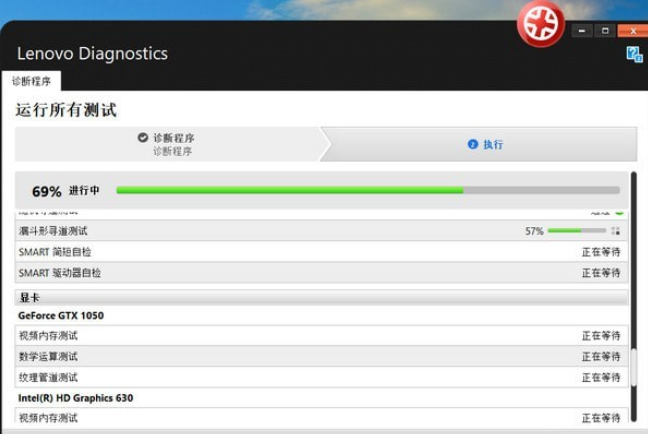
测试完成,如果一切正常,将显示100%通过,您也可以自行查看具体日志
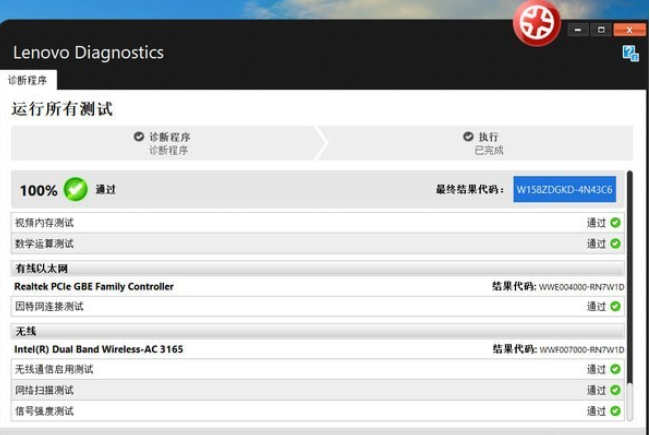
您可以导出日志或者点击左下角的房子图标返回到主页面
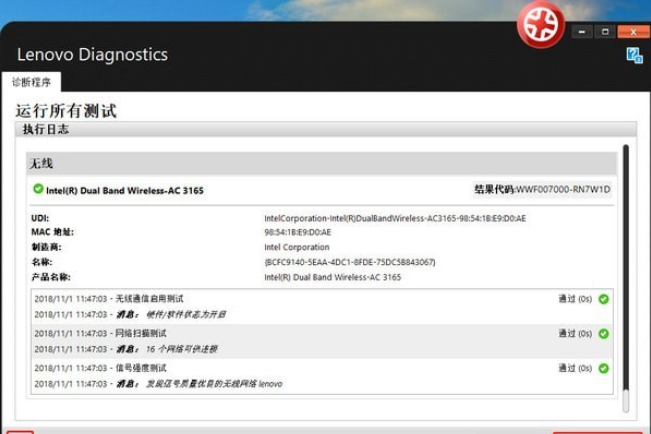
如果您想单独测试某个硬件,可以选择主页上的某个设备进行测试,如果您想退出软件,点击右上角的红X即可
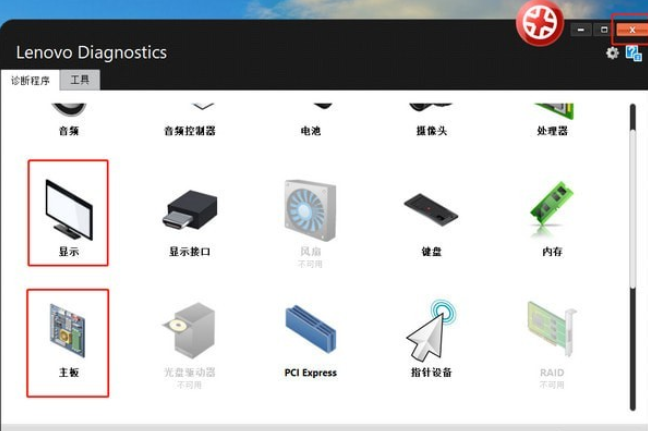
单独部件数量较多,详细过程此处不再做详细介绍,如果您需要使用,可按软件提示自行操作。如果软件在检测过程中提示错误,有可能是硬件存在问题,请您联系就近的联想服务网点处理。
Lenovo Diagnostics更新日志
1.细节更出众!
2.BUG去无踪
5119下载小编推荐:
放眼望去,互联网与本软件类似的软件到处都是,如果您用不习惯这个软件,不妨来试试{recommendWords}等软件,希望您能喜欢!


























